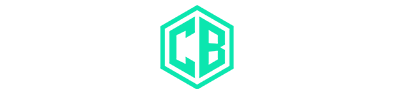Tips and Guides
The Role of Memory Management in Unreal Engine Game Development
Learn how effective memory strategies enhance performance and stability in Unreal Engine

Memory management emerges as a pivotal factor that can decisively influence a game’s performance and stability. This aspect of game development is particularly crucial in modern, high-fidelity games where the efficient handling of resources can make or break the player experience. Unreal Engine, a leader in the game development sphere, exemplifies this through its comprehensive memory management features, which have been instrumental in the success of blockbuster titles like Fortnite.
Understanding Memory Management
Memory management in software development refers to the practice of allocating and deallocating memory in a program’s life cycle. In game development, this translates to managing the memory usage of game assets such as textures, models, audio files, and other resources. Effective memory management is critical; without it, games may suffer from issues like memory leaks, crashes, or sub-optimal performance, detracting from the user experience.
Why Memory Management Matters in Game Development
- Enhanced Performance: At the core of a seamless gaming experience lies the game’s performance. Efficient memory management ensures that a game runs smoothly, maintaining high frame rates and responsive gameplay. This is particularly vital in action-packed, fast-paced games where split-second decisions are made.
- Stability and Reliability: Games that leverage robust memory management are less prone to crashes and errors. This reliability fosters player trust and satisfaction, crucial in an industry where a single crash can lead to negative reviews and decreased player engagement.
- Resource Optimization: Given the limited memory capacities of many gaming platforms, particularly consoles and mobile devices, optimizing the use of available memory is essential. Efficient memory management allows developers to push the boundaries of these platforms, delivering rich, immersive experiences even on lower-spec devices.
- Scalability: Proper memory management practices facilitate the scalability of a game. This is especially important for games that continuously evolve, adding new content and features. It also makes the process of porting the game to various platforms more manageable.
Case Study: Fortnite
Epic Games’ Fortnite, developed using the Unreal Engine, stands as a testament to the engine’s robust memory management capabilities. Fortnite’s ability to render vast, dynamic environments populated by multiple players, all while maintaining high performance and stability, is largely attributable to its effective memory management strategies. This is evident in the game’s fast loading times, smooth frame rates, and the minimal occurrence of crashes, despite the game’s complexity and constant updates.
Unreal Engine and Memory Management
The Unreal Engine provides an array of tools and features designed for efficient memory management:
- Garbage Collection: This automated system helps in managing memory by deallocating objects that are no longer needed, thus preventing memory leaks.
- Memory Profiling Tools: Tools like Unreal Insights offer developers a way to monitor and analyze memory usage in real-time, enabling them to identify and address potential issues promptly.
- Optimization Techniques: The engine also includes various optimization techniques such as Level of Detail (LOD) management, texture compression, and asset streaming. These techniques are designed to minimize the memory footprint of games without compromising on quality.
The Fundamental Aspect of Successful Game Development
Memory management is a fundamental aspect of successful game development, a fact underscored by sophisticated game engines like Unreal Engine and their application in popular games such as Fortnite. As the gaming industry continues to advance, with ever-increasing expectations for graphical fidelity and performance, the role of memory management will only grow in importance. For aspiring game developers and industry veterans alike, mastering the art of memory management is not just a technical necessity but a key to unlocking the full potential of creative visions.
Featured
The Ultimate UEFN Guide (2025) – Unreal Editor for Fortnite Explained
Master UEFN with this up-to-date 2025 guide. Learn to create Fortnite maps, script with Verse, and explore LEGO and MetaHuman integration.

Welcome to The Ultimate UEFN Guide where you can learn how to transform your Fortnite gameplay with Unreal Editor! In this comprehensive guide, we’ll explore the exciting world of Unreal Editor Fortnite (UEFN), a powerful tool that allows you to create custom maps and game modes, taking your Fortnite experience to the next level. Whether you’re a seasoned Fortnite player or new to the game, UEFN offers an opportunity to unleash your creativity, build a loyal player-base, and even generate revenue through various channels.
Unreal Editor Fortnite is a specialized version of the widely-used Unreal Engine, specifically designed to work with Fortnite’s assets and mechanics. By harnessing the power of UEFN, you can design unique environments, gameplay mechanics, and immersive experiences that will set your creations apart in the Fortnite community.
One of the key benefits of learning UEFN is the potential to earn revenue through the engagement payout program. By creating engaging custom maps and game modes, you can attract players and earn a share of the revenue generated from their participation. Additionally, using your affiliate code allows you to earn a commission on in-game purchases made by players you’ve referred, further enhancing your income potential.
Another significant advantage of mastering UEFN is building a dedicated player-base. As you create high-quality, captivating content, you’ll attract a loyal following of players who appreciate your work and eagerly anticipate your future creations. This not only fosters a sense of accomplishment but also opens doors to networking opportunities and collaborations within the Fortnite community.
Throughout this guide, we’ll cover everything from getting started with UEFN to mastering its advanced features. You’ll learn how to navigate the interface, create and edit terrain, manage assets, use lighting and materials, script gameplay mechanics with Blueprints, optimize performance, and much more. We’ll also provide troubleshooting tips, community resources, and inspiring examples of custom maps and game modes created using UEFN.
So, without further ado, let’s dive into the world of Unreal Editor Fortnite and discover how you can transform your Fortnite gameplay, build a thriving player-base, and potentially earn revenue like never before!
II. Getting Started with UEFN
A. System Requirements
Before you dive into Unreal Editor Fortnite (UEFN), it’s crucial to ensure that your system meets the necessary hardware and software requirements. The following list provides an overview of the minimum and recommended specifications for a smooth UEFN experience.
Minimum Requirements:
- OS: Windows 10 64-bit
- Processor: Quad-core Intel or AMD processor, 2.5 GHz or faster
- Memory: 8 GB RAM
- Graphics: NVIDIA GeForce 470 GTX or AMD Radeon 6870 HD series card or higher
- DirectX: Version 11
- Storage: 100 GB available space
Recommended Requirements:
- OS: Windows 10 64-bit
- Processor: Quad-core Intel or AMD processor, 3 GHz or faster
- Memory: 16 GB RAM
- Graphics: NVIDIA GeForce GTX 970 or AMD Radeon R9 390 or better
- DirectX: Version 11
- Storage: 200 GB available space
For more detailed information on hardware and software specifications, please refer to the Unreal Engine documentation.
B. Installation and Launching
To install and set up UEFN, follow these steps:
- Install the Epic Games Launcher: First, download and install the Epic Games Launcher if you haven’t already. You’ll need this to access UEFN.
- Sign in or create an Epic Games account: Launch the Epic Games Launcher and sign in with your Epic Games account. If you don’t have an account, you can create one for free.
- Install Unreal Editor: Navigate to the store and search for Unreal Editor. Click the “Install” button, and select a location for the installation. Wait for the download and installation process to complete.
- Access UEFN: Once Unreal Editor is installed, click on “Unreal Editor” again to launch it. This will open the Unreal Editor Home Page. There you will be able to see the news, get quick access to Unreal Editor Documentation, and more. Click “Done” to close the home page. Once you do that, the Project Browser window will open up. In the Project Browser, you can create a new project or open an existing one. You can choose an island template, work with a featured example, or browse through your project folder to find what you need. If on Windows, it is recommended to not use One Drive when creating a project.
- Launch your UEFN project: After creating or opening a project, the Unreal Editor will launch!
Now that you have UEFN installed and set up, you’re ready to start creating custom maps and game modes in Fortnite Creative! For more information on launching UEFN, please refer to the official documentation.
III. Navigating the Unreal Editor Interface (UEFN)
A. Interface Overview
The Unreal Editor interface in UEFN is designed to provide you with a streamlined and user-friendly environment for creating custom Fortnite maps and game modes. The interface is divided into several key areas, each with its own purpose and functionality:
- Menu Bar: Located at the top of the interface, the Menu Bar provides access to various editor functions, such as file operations, editing tools, and settings. Key menus include File, Edit, Window, and Help. Refer to the Menu Bar documentation for more information on each menu’s options.
- Toolbar: Positioned directly below the Menu Bar, the Toolbar contains buttons for frequently used functions, such as saving, playtesting, and accessing the Content Browser.
- Viewport: The main area in the center of the interface, the Viewport is where you’ll interact with your 3D scene, add and manipulate objects, and navigate your custom map or game mode.
- Modes Panel: Located on the left side of the interface, the Modes Panel allows you to switch between different editor modes, such as Place, Paint, and Landscape. Each mode offers a unique set of tools for specific editing tasks.
- Content Browser: Situated at the bottom of the interface, the Content Browser is your central hub for organizing and accessing your project’s assets, such as textures, models, and sounds.
- Details Panel: Found on the right side of the interface, the Details Panel displays the properties and settings of the currently selected object(s) in the Viewport.
- World Outliner: Also on the right side of the interface, the World Outliner provides a hierarchical list of all objects present in your scene, making it easy to find and select specific objects.
B. Essential Tools and Features
UEFN offers a wealth of tools and features to help you create engaging custom maps and game modes. Some of the main tools and features include:
- Fortnite Creative: A sandbox mode within Fortnite that provides access to a vast library of assets, prefabs, and devices, making it easy for you to create custom environments and game modes. Refer to the Fortnite Creative documentation for more information.
- Verse: A visual scripting system exclusive to UEFN that allows you to create custom gameplay mechanics, events, and interactions without needing to write code. Verse enables you to build complex and interactive experiences with ease.
- Level Editor: The primary tool for creating and editing your custom maps and game modes, the Level Editor provides a 3D workspace for adding and modifying objects, terrain, lighting, and more.
- Landscape Tools: A set of tools designed for creating realistic and visually appealing terrain. Landscape tools allow you to sculpt and paint landscapes, adjust materials, and create diverse environments for your custom maps.
- Material Editor: A powerful tool for designing and editing materials and shaders, allowing you to create visually stunning surfaces and effects for your custom Fortnite content.
These essential tools and features, along with numerous other options available in UEFN, empower you to create unique and engaging custom maps and game modes for Fortnite. As you become more familiar with the interface and tools, you’ll be able to harness the full potential of UEFN to transform your Fortnite gameplay experience.
IV. Terrain Creation and Editing in UEFN
Creating immersive and dynamic environments in UEFN begins with effective terrain creation and editing.
By using the suite of tools available in UEFN, you can design and shape the virtual world of your custom Fortnite game modes and maps, making them as simple or as complex as your creativity allows.
A. Landscape Tools
Landscape tools in UEFN are your primary avenue for generating terrains and natural-looking landscapes. These tools provide options to create expansive terrain areas, complete with rolling hills, steep cliffs, and sprawling flatlands. Here’s a simple guide on how to use them:
- Open the Modes Panel: Access this on the left side of the Unreal Editor interface and select the “Landscape” tab. This opens up the Landscape Tools.
- Set your parameters: Define the size and resolution of your landscape in the “New Landscape” section. Adjust components, quads, and sections as necessary.
- Generate Landscape: With your parameters set, click “Create” to bring your landscape to life in your scene.
Refer to the detailed Landscape Mode documentation for more intricate techniques and tips on creating and editing landscapes in UEFN.
B. Sculpting and Painting Techniques
- Terrain Heightmaps: One of the more sophisticated methods of terrain creation involves the use of heightmaps. Heightmaps are grayscale images where the various shades of gray represent different heights. With UEFN, you can import these heightmaps to create intricate landscapes that mimic real-world topographies. For a comprehensive guide on how to use height maps in UEFN, refer to this documentation.
- Terrain Lighting: Light plays a crucial role in establishing the mood and realism of your landscape. In UEFN, you can utilize a wide range of lighting tools to illuminate your terrain. From setting up a directional sunlight for broad daylight scenes to deploying atmospheric and ambient lights for more nuanced illumination, UEFN provides extensive options. For detailed instructions on lighting your environment, consult this documentation.
- Terrain Painting: Adding textures to your landscape brings vibrancy and realism to your Fortnite game environment. UEFN allows you to paint textures directly onto your terrain, allowing you to blend multiple textures and create varied environments. You can make lush grasslands, sandy deserts, rocky mountains, and more, simply by painting the terrain. For a detailed guide on how to use the Landscape Paint Mode, refer to this documentation.
By mastering these tools and techniques, you will be able to create an endless variety of landscapes for your Fortnite maps and game modes, enhancing gameplay and player engagement.
V. Managing Assets in UEFN
In UEFN, assets are integral building blocks that allow you to flesh out the look and feel of your custom Fortnite maps and game modes. These can be anything from characters, animations, and props to sound effects, music, and textures. But where can creators acquire these assets? There are several sources at your disposal:
- Fab.com: A digital content marketplace where creators can find a plethora of ready-to-use assets.
- Sketchfab.com: Known for its extensive 3D model library, Sketchfab can be a goldmine for creators looking for unique assets.
- Unreal Engine Marketplace: The official marketplace by Epic Games, packed with thousands of high-quality assets designed specifically for the Unreal Engine.
- Custom Creation: Ambitious creators can even design their own assets using 3D modeling software like Blender or Maya and then import them into UEFN.
A. Importing Custom Assets
Custom assets bring a unique touch to your Fortnite map or game mode, adding an element of originality that can set your creation apart. Here’s how you can import custom assets into UEFN:
- Prepare Your Asset: Ensure your custom asset is in a format compatible with Unreal Engine, such as .FBX or .OBJ for 3D models. Also, make sure your asset file includes all necessary elements, such as textures or animations.
- Navigate to the Content Browser: Once in the Unreal Editor interface, locate the Content Browser at the bottom of the screen.
- Import the Asset: In the Content Browser, click the “Import” button and select your asset file. You’ll be presented with a series of import options. Adjust these according to your needs, and then click “Import”.
- Use the Asset: After importing, your asset will appear in the Content Browser and can be dragged into your scene or accessed through other tools within UEFN.
For more detailed guidance on importing custom assets, consult the Unreal Editor for Fortnite documentation.
By efficiently managing and utilizing assets, you can shape your custom Fortnite world to match your creative vision, contributing to more engaging and unique gameplay experiences.
B. Organizing and Managing Assets
As you accumulate assets for your custom Fortnite maps and modes, proper organization and management become essential for maintaining an efficient workflow. Here are some best practices for organizing and managing assets within the UEFN:
- Use Folders: Use the folder structure in the Content Browser to group related assets. You might want to create separate folders for different types of assets (e.g., models, textures, animations) or for assets used in specific levels or areas of your game.
- Naming Conventions: Establish a clear and consistent naming convention for your assets. This could include information about the asset type, where it’s used, and any important attributes. Consistent naming helps you quickly identify what each asset is for, even just by looking at its name.
- Use Tags: Tags can be added to assets in Unreal Engine, allowing you to assign
additional information to assets and making them easier to find through searches. - Asset Versioning: If you’re making changes to an asset but want to keep the original version just in case, consider creating a new version of the asset instead of overwriting the existing one. This allows you to maintain a history of changes and easily revert to an earlier version if needed.
- Regularly Review and Clean Up: As your project progresses, you might accumulate assets that are no longer needed. Regularly review your asset library and remove or archive unused assets to keep your project clean and your loading times short.
- Use Collections: Unreal Engine allows you to create ‘collections’ — essentially, virtual folders that can contain any assortment of assets. This allows you to gather assets based on any criteria you want, without changing their actual location in the Content Browser.
For more comprehensive guidance on organizing and managing assets, refer to the Unreal Engine documentation. Proper asset management not only maintains your efficiency as a creator but also allows you to handle complex projects more easily, keeping your creative process smooth and hassle-free.
VI. Lighting, Materials, and Shaders
Lighting, materials, and shaders collectively shape the visual aesthetics of your custom Fortnite game modes and maps in UEFN. They play pivotal roles in creating realism, setting the mood, and enhancing the overall gaming experience.
A. Lighting Basics
Lighting in UEFN is a powerful tool, and understanding its fundamentals can greatly improve the visual quality of your projects. Here are the primary types of lights and their properties you’ll be working with:
- Directional Light: This simulates sunlight and is typically used as the primary light source in outdoor scenes. It’s infinitely distant and affects all objects in the scene equally.
- Point Light: This simulates a light bulb by emitting light uniformly in all directions. It’s useful for lamps or other localized light sources.
- Spot Light: This simulates a focused beam of light, such as a flashlight or a spotlight on a stage.
- Sky Light: This light source captures the distant parts of your map and applies that light to the scene as ambient illumination. It is typically used in combination with a Directional Light to simulate complex outdoor lighting.
Each light type has various properties you can adjust, including color, intensity, and falloff distance, allowing you to tailor the lighting to your specific needs.
[Tutorial] Learn Dynamic Lighting in Fortnite Creative
B. Creating and Editing Materials and Shaders
Materials and shaders in UEFN define how surfaces appear under different lighting conditions, allowing you to create everything from realistic metal and glass to stylized, cartoonish textures. Here’s how you can create and edit materials and shaders:
- Create a New Material: In the Content Browser, click the “Create” button and select “Material”. This opens up the Material Editor.
- Build Your Material: Using nodes, you can define various properties of your material, such as its color, roughness, and how it responds to light. Common nodes include textures, constants, and various mathematical operations.
- Apply Your Material: Once you’re happy with your material, you can apply it to any mesh in your scene. Simply drag the material onto the mesh in the viewport, or assign it in the mesh’s properties in the details panel.
Mastering these elements will empower you to bring your Fortnite worlds to life, create engaging atmospheres, and stand out in the Fortnite Creative community.
VII. Performance Optimization and Tips
To ensure your UEFN Fortnite maps and game modes offer smooth and enjoyable gameplay experiences, performance optimization is key. It’s a balancing act between achieving your desired visual aesthetics and ensuring the game runs smoothly on a wide range of hardware.
A. Optimization Best Practices
Here are some general tips and best practices for optimizing your projects in UEFN:
1. Asset Complexity: High-polygon models, high-resolution textures, and complex shaders can impact performance. Where possible, optimize these assets to balance quality and performance.
2. Use LODs: Level of Detail (LOD) models reduce the complexity of 3D models based on their distance from the camera, significantly improving performance without a noticeable loss of quality.
3. Optimize Lighting: Unreal’s lighting systems can be resource-intensive. Make use of baked lighting where possible, and try to limit the use of dynamic lighting.
4. Use Culling Techniques: Techniques like occlusion culling (which prevents rendering of objects not currently seen by the camera) can significantly boost performance.
B. Performance Considerations
In addition to the above best practices, it’s essential to consider the following performance factors:
1. Draw Calls: Each object in your scene requires a draw call. Too many draw calls can slow down rendering, so it’s important to keep this number in check. Techniques such as mesh instancing or combining multiple small meshes into a single larger one can help reduce draw calls.
2. LODs: Using Level of Detail (LOD) models can greatly improve performance, particularly in complex scenes. Unreal Engine automatically generates LODs for static meshes, but you can also create them manually for more control.
3. Occlusion Culling: Unreal Engine automatically performs occlusion culling to prevent rendering objects not visible to the camera, which can help improve performance.
For more detailed information on these topics, refer to the following Unreal Engine documentation:
2. Optimizing Content and Features
Balancing performance and aesthetics is a common challenge in game development, but by following these best practices and performance considerations, you can create stunning UEFN game modes that run smoothly and keep players coming back for more.
[Guide] Best Practices for Developing a Map in UEFN
VIII. Troubleshooting and Community Support
Every creative endeavor may run into obstacles, and working with UEFN is no exception. However, the UEFN community is vast and full of experts ready to help tackle any challenges you may encounter.
A. Common Issues and Solutions
Here are solutions to some common issues UEFN users have faced:
- Working with Levels in UEFN: User Kzoink explains on the EDC Forums that while there’s a Level Instance and Level Loader device, they’re not available in UEFN and aren’t technically levels. However, you can create a playset from a level by selecting “Is Playset in the World Settings for a level and choosing the type “Prefab.” Although it’s important to note that these can only be worked with at edit time, not runtime. Further developments are expected in this area soon.
- Error [16] Found Disallowed Object Type: As [Epic] Flak explains to user Valentino0527 on the EDC Forums, when faced with this error, the output log can provide critical information. It will list all files with invalid content and the name of the invalid content. If the asset name appears as gibberish, you can search for the unique string in the Outliner’s search box to identify the problematic actor.
B. Community Resources and Tutorials
The UEFN community has developed a range of resources to assist you in your creative journey. Here are some recommended sources for further learning and support:
- THE EDC: An active community forum where you can ask questions, share your work, and learn from other UEFN creators.
- The Creative Blok Website : A site dedicated to helping Fortnite creators, offering guides, tutorials, and other resources.
- The Creative Blok Discord : Connect directly with other Fortnite creators for real-time help and discussions.
- Fortnite Creative & UEFN on Quora : A space where experts and enthusiasts share insights and experiences about Fortnite Creative and UEFN.
- FCHQ Discord : A lively community of Fortnite creators, where you can seek help, share your work, and learn from others.
- UEFN Community : A discord community that consists of UEFN creators seeking to share their work and get help for UEFN creative issues.
Remember, the best way to learn is through practice and engaging with the community. Don’t hesitate to ask for help or share your achievements!
IX. Inspiring UEFN Examples and Tutorials
Every creator needs inspiration and a sense of what’s possible to take their work to the next level. Here, we’ve curated some shining examples of custom maps and game modes developed using UEFN. Plus, we’ve handpicked some practical tutorials that can guide you through creating specific types of custom content in Fortnite.
A. Showcasing Custom Maps and Game Modes
Check out these successful custom maps and game modes designed using UEFN. These creators have pushed the limits of creativity and functionality, making for some truly engaging and immersive gameplay experiences.
- Summer Crash Combat by Team Prodigy: Dive into this vibrant combat map and experience the thrill of Fortnite like never before.
- Dragon Escape: Take on the challenge of evading a relentless dragon in this high-intensity, fast-paced adventure map.
- Operation Sandstorm: Immerse yourself in this captivating operation filled with exciting missions and vivid environments.
B. Step-by-Step Tutorials
Now that you’ve seen what’s possible, it’s time to start creating. These step-by-step tutorials on the EDC will guide you through creating your very own custom content in Fortnite:
- How to submit a Feature Worthy Map: Learn what it takes to make a map that’s worthy of being featured in Fortnite. This tutorial provides tips and guidelines to ensure your creations meet Epic’s criteria.
- How to create a Timed Capture Zone Map: Follow this guide to create a map that challenges players to capture zones within a specified time. You’ll learn to use Event Binding, a powerful tool for defining gameplay interactions in UEFN.
- How to Create Dynamic Lighting: In this tutorial, you’ll learn how to create atmospheric lighting effects that can add a whole new level of immersion to your Fortnite creations.
Armed with these resources, you’re ready to bring your unique Fortnite experiences to life. If you are looking for more tutorials, join The Creative Blok Discord to search through our library of UEFN and Fortnite Creative Tutorials!
X. Building a Player-base and Map Promotion
A. How to Build a Player-base
Building a dedicated player-base is key to the success of your custom maps and game modes. Engage with the Fortnite community and create high-quality, innovative content to attract players. Participating in online forums, creator groups, and social media platforms can also increase visibility and foster a loyal following. Listening to player feedback and iterating on your designs will help retain your audience and encourage word-of-mouth recommendations.
B. How to Promote Your Map
Promoting your map effectively is crucial to attract new players and maintain the interest of your existing player-base. There are multiple ways to promote your map:
1. Social Media Promotion: Platforms like YouTube, TikTok, Instagram, and Twitter offer ample opportunity to showcase your work. Teaser videos, playthroughs, screenshots, or even simple status updates can generate interest and attract gamers to your creation.
2. Creating Video Trailers: A well-made trailer is a powerful promotional tool. By highlighting your island’s best features and giving a sneak peek into the gameplay, you can create buzz and attract potential players. Showcasing unique aspects of your creation can attract undecided players and generate excitement.
3. Sharing in Creative Communities: Active participation in online creative communities can help spread the word about your map. Share your creation in forums, groups, and communities related to Fortnite and game design.
[Share] Share your creations in our Subreddit or Discord:
The Creative Blok Subreddit | The Creative Blok Discord
4. Print and Physical Media Advertising: With Epic’s approval, you can also leverage print and physical media advertising for promoting your Fortnite Creative map. This could include distributing flyers or other physical promotional items. But remember, as per clause 3.2.5 of the Epic Games policy, such activities require express and prior consent from Epic Games. Once approved, you have an additional channel to reach out to an audience that might not be active online.
[Tutorial] Learn: 3 Secret Ways to Promote your Map!
Remember, the key to successful promotion lies in consistency and engagement. Regularly share updates, engage with your audience, and continually seek ways to improve and promote your map.
XI. What’s New in UEFN (2024 Update)
A. LEGO Integration in UEFN (March 2024 Update)
In early 2024, Epic Games introduced LEGO assets and gameplay support directly into UEFN, allowing creators to design interactive LEGO-themed experiences within Fortnite. These assets include stylized bricks, minifigs, and game-ready mechanics for physics, building, and destructible environments.
Tip: Use LEGO-compatible templates to speed up map development. Find them in the “LEGO Starter Kit” section of the UEFN Content Browser.
B. MetaHuman Integration: Lifelike Characters in Fortnite
Another major update was the introduction of MetaHuman support, enabling creators to import and control hyper-realistic digital characters directly in Fortnite maps. These characters can now be used to add storytelling depth and cinematic cutscenes.
🎥 Use Case: Combine MetaHumans with Verse scripts to trigger animations or dialogue based on player interaction.
XII. Getting Advanced with Verse Scripting
A. What is Verse?
Verse is the powerful scripting language native to UEFN. It allows you to control gameplay logic, create custom events, spawn mechanics, timers, and more — all using readable code that runs server-side.
Example:
if (ItemCount > 5):
StartRound()This simple Verse script checks if the number of items in the session is greater than five. If so, it triggers the EndRound() function, which could be used to end the round, launch a timer, or activate certain gameplay mechanics. This approach ensures that game events only occur once a sufficient number of items are collected, making it ideal for team-based or competitive experiences.
B. Practical Tutorials Using Verse
- Create a Dynamic Capture-the-Flag System
- Spawn Power-ups After Timer Countdown
- Use Verse to Animate NPC Dialogue
Watch This: Advanced UEFN Logic with Verse (YouTube)
XIII. Conclusion
As we reach the end of this comprehensive guide, let’s take a moment to reflect on the key points we’ve covered. We started by understanding the basics of the Unreal Editor Fortnite (UEFN), and its potential for creators. We explored the process of getting started with UEFN, detailing its system requirements and installation process. Then we navigated the interface, shedding light on the essential tools and features provided by UEFN.
As you delve deeper into the world of UEFN, we’ve covered the various aspects of terrain creation and editing, touched upon asset management, and examined lighting, materials, and shaders. Performance optimization is an essential skill for any creator, and we’ve given you the foundational knowledge for that. We also offered some solutions to common problems you might face and pointed you towards community resources for further support.
The beauty of UEFN lies in its versatility and the creative freedom it provides. We’ve highlighted some inspiring examples of custom maps and game modes made possible with UEFN and also provided you with step-by-step tutorials to get your hands dirty.
But remember, this is just the tip of the iceberg. The real magic happens when you start experimenting and creating your own custom maps and game modes using UEFN. We encourage you to leverage the powerful features of UEFN, bring your creative vision to life, and perhaps even redefine the Fortnite experience for millions of players worldwide. There is no limit to what you can achieve with UEFN – jump in and discover!
Fortnite Creative/ UEFN
Troubleshooting Common Issues in UEFN
This quick guide provides solutions to the most common problems encountered by UEFN developers.

Unreal Editor for Fortnite (UEFN) is a powerful tool that allows developers to create custom experiences within Fortnite. However, like any development environment, it’s not without its challenges. Whether you’re dealing with performance issues, script errors, or unexpected behavior, troubleshooting in UEFN can be daunting. This guide will help you navigate some of the most common problems UEFN developers face, providing solutions and resources to keep your projects running smoothly.
1. Performance Issues: Lag and Slow Load Times
One of the most common issues developers encounter in UEFN is performance-related, such as lag during gameplay or slow load times when launching levels.
Solution: Optimize Your Assets and Level Design
- Asset Management: Ensure that your textures, meshes, and audio files are optimized. High-resolution textures and complex meshes can significantly impact performance. Use LOD (Level of Detail) settings to reduce the detail of objects that are far from the camera.
- Level Streaming: Implement level streaming to load and unload parts of your level dynamically based on the player’s location. This helps manage memory usage and reduces load times.
- Monitor Performance: Use UEFN’s built-in performance tools to monitor frame rates and memory usage in real-time. Regular testing can help you identify and fix performance bottlenecks before they become critical.
Resources:
2. Script Errors in Verse
Verse is the scripting language used in UEFN, and while it’s powerful, developers often encounter script errors, particularly when working with complex interactions.
Solution: Debugging and Testing
- Print Statements: Use print statements liberally to log messages and track the flow of your script. This can help you pinpoint where errors occur.
- Check Syntax: Verse is a strongly typed language, so ensure that your syntax is correct. Misplaced characters or incorrect variable types can lead to errors.
- Use the Verse Editor: The Verse editor in UEFN provides syntax highlighting and error messages that can guide you in fixing issues. Always pay attention to the feedback from the editor.
Resources:
3. Crashes and Freezes
Crashes and freezes can occur unexpectedly in UEFN, interrupting your workflow and potentially leading to lost progress.
Solution: Stability Best Practices
- Regularly Save Your Work: Enable autosave in UEFN and manually save your work frequently to prevent data loss.
- Check for Updates: Ensure that UEFN and your graphics drivers are up-to-date. Sometimes, crashes can be caused by outdated software.
- Reduce System Load: Close unnecessary applications while working in UEFN to free up system resources. High memory usage from other programs can contribute to crashes.
Resources:
- UEFN Updates – Check for the latest updates and fixes.
4. Issues with Version Control
When working in a team, issues with version control, such as conflicts and sync errors, can disrupt the development process.
Solution: Effective Use of Unreal Revision Control
- Auto Checkout and Auto Undo: Use these features to automatically manage changes and prevent conflicts. Auto Checkout ensures that only one person can edit an asset at a time, while Auto Undo reverts changes if a conflict arises.
- Sync Regularly: Make it a habit to sync your changes with the latest project version before making new edits. This minimizes the chances of working on outdated assets and reduces conflicts.
- Communicate with Your Team: Ensure that all team members are aware of the assets they are working on to avoid overlapping work.
Resources:
5. Problems with Asset Reflection in Verse
Developers often run into issues when trying to expose assets to Verse, especially when dealing with custom assets.
Solution: Proper Asset Naming and Organization
- Follow Naming Conventions: Ensure that your assets follow the recommended naming conventions to avoid conflicts with Verse keywords or existing identifiers.
- Verify Asset Paths: Double-check that the asset paths in your Verse code match the structure in your Content Browser. Incorrect paths can prevent assets from being correctly exposed to Verse.
- Troubleshoot Asset Digest Issues: If your assets aren’t appearing in Verse, try rebuilding the asset digest by saving all assets and recompiling your Verse code.
Resources:
6. Player Animation and Interaction Issues
Sometimes, player animations may not sync correctly, or interactions with devices may not behave as expected.
Solution: Debugging Animations and Interactions
- Check Animation Sync: Ensure that your animation blueprints are properly configured and that they are syncing with the game state. Misconfigured blueprints can lead to desynchronized animations.
- Test Device Interactions: Use Verse to script and test interactions, ensuring that events trigger correctly and that all possible player actions are accounted for. Print logs are particularly useful for verifying that interactions are happening as expected.
Resources:
- Device Interaction Scripting in Verse
Utilize UEFN Resources to Stay on Top of Obstacles
Troubleshooting in UEFN can be challenging, but with the right tools and knowledge, you can overcome the most common issues. By following these solutions and utilizing the resources provided, you’ll be better equipped to handle the obstacles that arise during development. Remember that the UEFN community is a valuable resource—don’t hesitate to reach out to other developers for support and advice.
Happy Developing!
Fortnite Creative/ UEFN
Essential Tips for New UEFN Developers
This guide covers essential tips and tricks for new UEFN developers to jumpstart their creative projects.

Unreal Editor for Fortnite (UEFN) is a powerful tool that allows creators to design, develop, and deploy custom experiences within Fortnite. Whether you’re a seasoned developer or just starting out, mastering UEFN is essential to bringing your creative ideas to life. This guide will provide you with the fundamental tips and tricks you need to get started and succeed in UEFN.
1. Understanding the UEFN Interface
Before diving into development, it’s crucial to familiarize yourself with the UEFN interface. The editor’s layout is divided into several key sections:
– Viewport: This is where you’ll visualize and manipulate your level or scene.
– Content Browser: A library where all your assets are stored, including meshes, materials, textures, and blueprints.
– Details Panel: Displays properties and settings for selected objects, allowing you to tweak parameters directly.
– Outliner: Lists all the objects in your scene, providing a hierarchical view that helps in organizing your project.
Tip: Spend some time exploring these panels and experimenting with how they interact. Understanding the layout will significantly speed up your workflow.
2. Begin with Simple Projects
When starting out, it’s tempting to jump straight into complex projects. However, beginning with simpler tasks helps you grasp the basics and build confidence. Start by creating a small environment or a basic gameplay mechanic. For instance, you can create a simple obstacle course using the available assets in the Content Browser.
Tip: Use pre-built assets, free models from FAB and templates provided by Epic to get started quickly. This allows you to focus on learning the tool without getting bogged down by asset creation.
3. Learn the Basics of Verse Scripting
Verse is the scripting language integrated into UEFN that allows you to add custom logic and functionality to your projects. While it might seem daunting at first, learning the basics of Verse is essential for creating interactive experiences.
Start by understanding the basic syntax and structure of Verse:
– Variables: Learn how to declare and use variables to store data.
– Functions: Understand how to define and call functions to organize your code.
– Events: Learn how to respond to in-game events, such as player interactions or object collisions.
Tip: Utilize the Verse documentation available on the Epic Developer Community site to familiarize yourself with common functions and their uses.
4. Optimize Performance Early On
Performance optimization is crucial, especially when developing for a platform as large as Fortnite. Poorly optimized content can lead to lag, long load times, and a negative player experience. Here are a few optimization tips:
– Asset Management: Keep your asset sizes in check. Avoid using high-resolution textures or complex meshes unnecessarily.
– Level Streaming: Use level streaming to load and unload parts of your level as needed, which helps in reducing memory usage and improving performance.
– Testing: Regularly test your project on different hardware setups to ensure it runs smoothly across the board.
Tip: Enable performance statistics in UEFN to monitor your project’s performance metrics in real-time.
5. Collaborate Effectively with Unreal Revision Control
Unreal Revision Control is a vital tool for team collaboration in UEFN. It helps you track changes, manage project versions, and avoid conflicts when working with other developers.
– Auto Checkout: Automatically check out assets when you start editing them to prevent others from making conflicting changes.
– Sync Changes: Regularly sync your changes to keep your local project version up-to-date with the latest team edits.
– Check-in Changes: After making significant updates, check in your changes to create a new project snapshot that others can work from.
Tip: Establish clear communication with your team about which assets are being worked on to avoid conflicts and ensure a smooth workflow.
6. Take Advantage of UEFN’s Community and Resources
The UEFN community is a treasure trove of knowledge and support. From forums and social media groups to official Epic Games resources, there’s a wealth of information available to help you on your journey.
– Epic Games Documentation: Always keep the official UEFN documentation handy. It’s an invaluable resource for understanding specific features and resolving issues.
– Community Forums: Engage with other developers on community forums to share tips, ask questions, and collaborate on projects.
– Tutorials and Courses: Take advantage of online tutorials and courses to deepen your understanding of UEFN and Verse scripting.
Tip: Join the Fortnite Creative and The Creative Blok Discord servers to connect with other developers and stay updated on the latest news and updates.
Start the Journey
Mastering Unreal Editor for Fortnite is a journey that requires patience, practice, and continuous learning. By following these essential tips, you’ll be well on your way to creating engaging and optimized experiences in Fortnite. Remember to start small, keep learning, and don’t hesitate to reach out to the community when you need help.
Happy developing!
-

 Featured3 months ago
Featured3 months agoThe Ultimate UEFN Guide (2025) – Unreal Editor for Fortnite Explained
-

 All8 months ago
All8 months agoGame Development Grants to Boost Your Project in 2025
-

 All2 months ago
All2 months agoHow to Join the Fortnite Island Creator Program (Step-by-Step Guide)
-

 All3 months ago
All3 months agoUEFN Monetization Guide: How to Make Money with Unreal Editor for Fortnite
-

 All3 months ago
All3 months agoUnity 2025 Roadmap: Massive Performance Gains, Multiplayer Evolution & AI-Powered Creation
-

 All3 months ago
All3 months agoQuick Look at the UEFN Fortnite Creator Trello Roadmap: Key Updates and Community Impact
-

 All5 months ago
All5 months agoEngagement Payout Estimates Now Available in Fortnite Creator Portal
-

 All2 months ago
All2 months agoAnimated Timers in UEFN: Tips, Best Practices, and Creative Use Cases