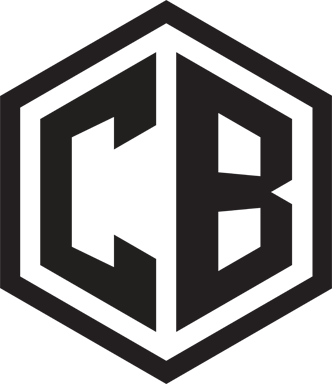There has been a lot of talk lately about how to properly promote your Fortnite Creative Maps. Surprisingly, the community is split in half on this topic. With some well establish creators expressing that they have no issues what-so ever, and even some creators stating to the community that they just aren’t doing enough promotion, and they shouldn’t rely on EPIC to help boost their maps.
THE COMMUNITY IS SPLIT IN HALF ON THE TOPIC
Both experiences expressed above are valid, and creators Immature and Richytoons make great points! No, creators should not rely primarily on EPIC to promote their maps. Yes, Discovery can be outstanding and leave some with no complaints. And lastly, no! Creators should not depend solely on establishing an audience base via Discovery features or promotions. Even so, it can still become too complex for some to understand. So how do you do it?
Established creators and influencers with a massive following have a chance of reaching a larger audience with every map promotion they make, plus every feature they receive. On the contrary, new creators who are new to the Fortnite Creative community, or even those that have been creating for a while, and have a limited audience or no audience at all, will struggle to reach the chance of having audience without the help of either having Epic feature or being featured in Discovery on a regular basis.
Fortnite Creative wasn’t quite like this from when it started in 2018. Today, is a different story. Those coming in may not know this, but the race begun when Fortnite Creative was first launched. And creators who are just coming into the game recently – are alone at the starting line shouting – Hey, look at me!
I, fortunately, was one of those creators who started at the very launch of Fortnite Creative. And I have seen quite a few things within the community during this journey. So I can understand what its like to be at the starting line shouting – Hey, look at me!
And I also understand that you may need a bit more guidance other than the normal advice of : Just use your socials. Because I have a hunch that is something you are already doing. So let me lend a helping hand here.
Let Me Provide You 3 Secret Ways to Promote Your Fortnite Creative Map that No One Ever Talks About!
Disclosure: Some of these methods listed below require direct approval from Epic! Please do not engage in these promotional activities without the written consent from Epic. Rules are subject to change, so Please refer to the Epic Fortnite Content Creator Guidelines to ensure you are staying up to date! (Epic Fortnite Creator Content Guidelines: https://www.epicgames.com/fortnite/en-US/news/fortnite-creative-creator-content-rules-and-guidelines)
1. PRINT AND PHYSICAL MEDIA ADVERTISING (FLYERS,STICKERS, FLYERS,MUGS, etc)
A lot of brands use print marketing to create brand awareness as well as reach an audience that may not be aware of their presence online. So why can’t you?
A majority of creators in the community are unaware of this! They do not know that you must reach out to Epic and request Epic’s consent to use Print and Media Advertising as a way to market your creative experiences.
Under Marketing activities, via clause 3.2.5, it states that:
“3.2.5. You must not create and distribute physical promotional items of any kind to promote your experience, for example, clothing, stickers, flyers, mugs, etc., without express and prior consent from Epic Games.”
So you see, it can not be done without express and prior consent from Epic! Therefore, if you follow the proper procedures by submitting a request to Epic, and receive an approval, then you will have a brand new way of marketing your map! Once approved, you could print flyers and hand them out to promote your map experience! You will find it easier to pass out print materials to friends, family or at events.
As far as what the approval process is, I do not know at the moment. If this is an avenue you wish to take, I highly suggest you contact Epic to receive more information about the process, and any info on legalities involved. The form to contact Epic is listed within the Fortnite Creator Content Guidelines under clause 3.2.2.

2. DIGITAL ADVERTISEMENT AND PERSONAL WEBSITES
Under Marketing activities, via clause 3.2.3, it states that:
“3.2.3. You may promote your experience digitally via advertisements and assets on your own websites, social channels or platforms, as well as with text-based search ads, such as Google Search.”
DIGITAL ADVERTISING
You might be un-aware that you can promote your map with the help of digital or text-based search advertisements such as Google Search.
You can use google ad marketing services via a company or register for a google ad account, to start advertising campaigns. Sometimes with affordable costs! Using digital advertising can make it easy to set up your campaign so that your map shows up to the right audience based on keywords they search for.
In time you will learn how to target each campaign to so that you can extend your reach.
Now one thing note is this:
3.2.6. When promoting your experience via search advertisements, you must not purchase advertisements against keywords or search terms that are Epic Games trademarks, such as “Fortnite” or “Epic Games”
If you are doing it on your own, it is important to follow this rule, do not use keywords that are Epic Games trademarks, such as “Fortnite” or ” Epic Games”. If you are not sure how to go about this without using those terms, then you should reach out to Epic to ask what keywords would be ok before proceeding with advertising in this way. You want to ensure you are always compliant, and to avoid any mistakes if you can. If you hire a marketing service, make sure they understand this as well as so not to place your account in harms way due to miscommunication.
PERSONAL WEBSITES
If you are a new or fairly established creator, you should think about creating a personal website once you have a portfolio under your belt! A portfolio is a collection of projects or artistic works you have produced.
A well designed website is a great marketing tool that could help establish your identity within the marketplace.
Here are a few examples of personal websites from creators around the community:
On your website you can list your map codes, map gallery, map trailers, bug reports and updated, and even a link to your map on Epic!
Adding a blog will also help provide you a bit of SEO! Once your site is live, you can start directing traffic to it by telling your friends and/or using digital and print advertising! The following is very important! If you are going to use print advertising and include Epic Licensed Materials (Fortnite Skins, Fortnite logos, Photos of your Map, etc) on your flyers, please keep in mind that you will still need to get consent from EPIC before you do so!!!!
3. PAY AN INFLUENCER WITH A LARGE FOLLOWING TO PLAY YOUR MAP
Sometimes watching famous content creators like Mr Beast or SypherPK, play a creator’s map encourages others to try it out! And when they drop a positive shoutout to the creator, it encourages viewers to try it out even more! Many creators are un-aware that you can actually pay influencers to play your map during their streams! If your budget is not fit for a famous influencer, you may find it easier to hire influencers from websites like fiverr.com or collabstr.com. And if the prices are still too high, then try to contact smaller influencers directly. Reach out to them to discuss your needs and negotiate a price. Youtube content creators usually have their contact email listed under the About tab on their Youtube channel!
If you choose to do this, Epic requires that you follow all applicable laws such as the FTC Endorsement Guidelines.
As it states under Marketing Activities in the Fortnite Creative Content Guidelines, via clause 3.2.4:
“3.2.4. If you engage and pay influencers to promote your experience, you must follow all applicable laws such as the FTC Endorsement Guidelines, so that your influencer’s connection to your experience is clearly and conspicuously disclosed.”
I highly advise that you read the FTC Endorsement Guidelines, prior to hiring an influencer for your campaign. It is important that both parties understand the importance of what Epic requires before anything gets started.
It is also important to remember what it states here under Marketing Activities, clause 3.2.7:
“3.2.7. Fortnite is an ESRB Teen and PEGI 12 rated game. All advertising, promotion, or communication-related to your experience must be age-appropriate and follow ESRB Teen and PEGI ratings systems. You must not target under-13s with advertising, promotion, or communication of any kind for your experience.”
Any and all content that the influencer you hire, or even you yourself create must be age-appropriate and must not target players under 13 years of age.
If you are not sure what Epic means by age appropriate, I recommend you reach out to Epic for clarification before you get started. And to keep the community safe, if you see a creator that may be in violation to the terms put forth by Epic, you should report it.
And there you go!
Those are 3 secret ways to promote your map that no one is talking about!
Now when you hear someone say: social media… you will know that there are indeed other ways to promote, if you follow the right procedures!
If this article helped you learn something new, please like and share this article to your friends!
Plus reach out to me on Twitter to say hello!
GUIDE TO BECOMING
A FORTNITE CREATIVE CREATOR
Get started on your creative career with
my free eBook Guide!