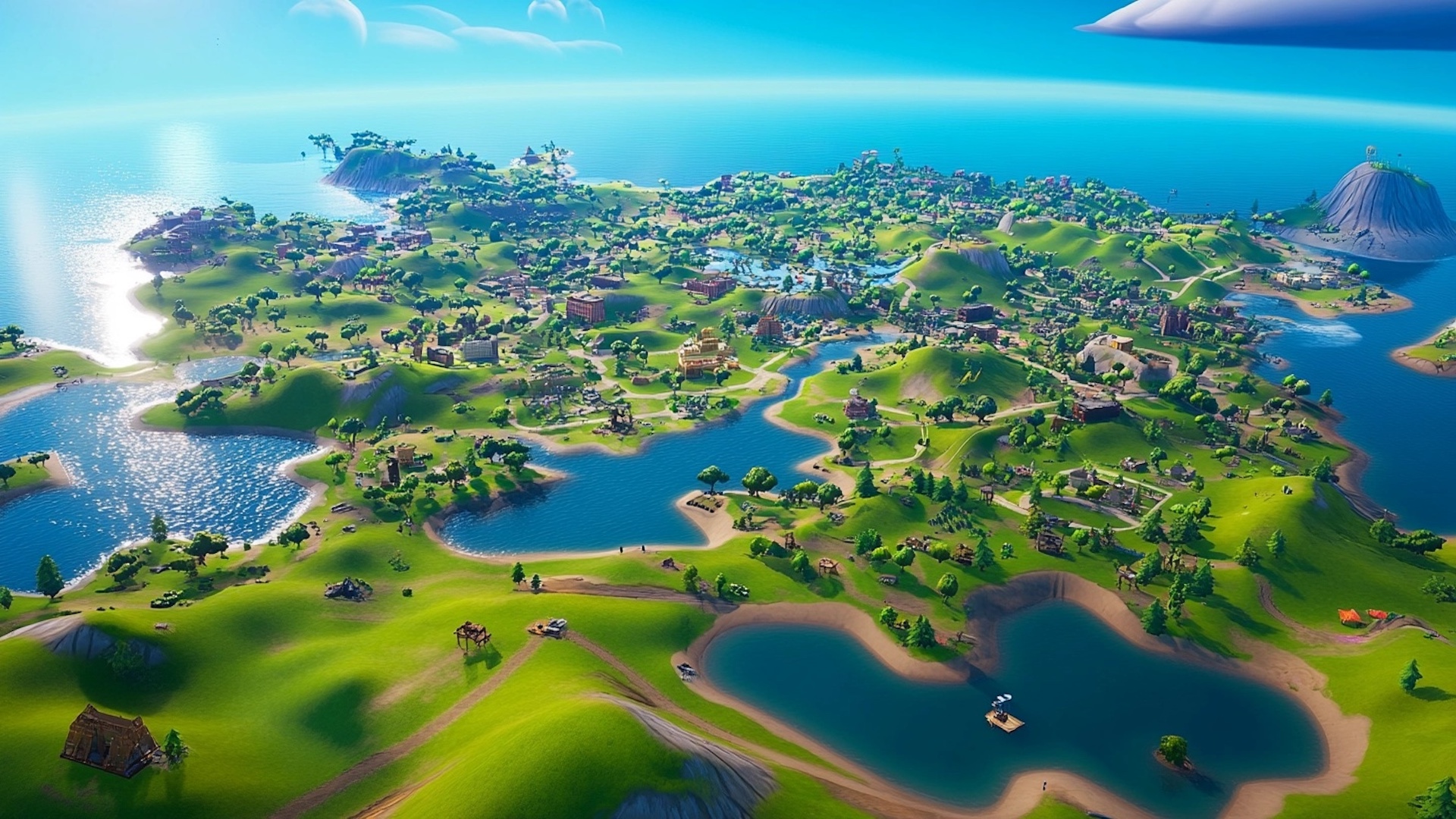Experiencing high ping in Fortnite can significantly disrupt your gameplay, leading to frustrating lag and input delays. High ping is caused by delays between devices communicating with gaming servers, resulting in input lag and performance issues. Several factors contribute to high ping, including network congestion, physical distance from the server, and hardware limitations. Understanding these causes and applying the right solutions can help restore a smooth gaming experience.
Understanding High Ping in Fortnite
Ping, measured in milliseconds (ms), represents the time it takes for data to travel from your device to the Fortnite servers and back. A lower ping indicates a faster connection, while a higher ping results in noticeable delays during gameplay. Several factors can contribute to high ping, including network congestion, physical distance from the server, and hardware limitations.
Common Causes of High Ping
- Network Congestion: Multiple devices using the same network simultaneously can consume bandwidth, leading to increased ping. (esportsdriven.com)
- Distance from Server: Connecting to a server located far from your geographical location can result in higher ping due to the increased travel time for data. (esportsdriven.com)
- Hardware Limitations: Outdated or low-performance hardware, such as routers and network adapters, can also contribute to high ping. (lagofast.com)
- Background Applications: Programs running in the background, especially those that use the internet, can increase your ping. (drivereasy.com)
Can Your Teammates Affect Your Ping?
Yes, having someone in your game lobby who is connected to a different server or has a poor internet connection can affect your ping.
- Different Server Locations: If one player is connected to a server located far from you (for example, you’re in North America and they’re in Europe), it can increase the overall latency for everyone in the lobby. Fortnite typically tries to match players with servers closest to them geographically to minimize lag. However, if there’s a player on a far-off server or in a region with poor server connectivity, it can cause the game to prioritize that server or struggle to find an optimal connection, resulting in higher ping for everyone involved.
- Bad Connection or “Bar D” Connection: If a player has a poor or unstable internet connection (often represented by a “Bar D” or similar warning), it can cause issues for other players in the lobby as well. A player with a poor connection may experience packet loss or lag spikes, which can create delays in data transmission. Since Fortnite synchronizes all players’ actions in real-time, issues with one player’s connection can have a cascading effect on the others. The game might try to compensate for these issues by increasing the ping for everyone in the lobby, leading to a more frustrating experience for all players.
Effective Solutions to Reduce High Ping
- Use a Wired Connection: Connecting your device directly to the router with an Ethernet cable can provide a more stable and faster connection, reducing ping. (lagofast.com)
- Close Background Applications: Ensure no other applications are consuming bandwidth while you are playing Fortnite. (lagofast.com)
- Update Hardware and Software: Regularly update your router’s firmware and your device’s network drivers to ensure optimal performance. (prosettings.net)
- Select the Appropriate Server: Choose a Fortnite server that is geographically closest to you to minimize latency. (esportsdriven.com)
- Restart Your Network Devices: Rebooting your modem and router can resolve temporary network issues and improve performance. (drivereasy.com)
- Disable Proxy Servers: If you’re using a proxy server, try disabling it as it might contribute to high ping. (drivereasy.com)
- Use a VPN: If you’ve tried all the fixes above but nothing seems to work, consider using a VPN. A paid and reliable VPN usually delivers better and more stable performance during peak hours, improving your overall gaming experience. (drivereasy.com)
When to Seek Professional Assistance for High Ping
If, after implementing these solutions, you continue to experience high ping, it may be beneficial to consult with a professional. Persistent high ping could indicate issues with your Internet Service Provider (ISP) or require advanced troubleshooting.
By understanding the causes of high ping and applying these strategies, you can enhance your Fortnite gaming experience, ensuring smoother and more responsive gameplay.
Helpful Resources:
- Avast Academy: Why Is My Ping So High? How to Reduce Ping & Latency
- Fortnite Support – Epic Games: Understanding latency or ping in Fortnite
- Driver Easy: Fortnite high ping | Quickly & Easily!
- LagoFast: Why is My Ping So High in Fortnite? Causes and Solutions
- Esports Driven: How to Fix High Ping Issues in Fortnite
- Gamers Wiki: Why is my ping on Fortnite so high?
- Fortnite Tracker: Get zero ping in Fortnite (ping optimization guide)
- ProSettings.net: How to Lower Ping in Fortnite
- Valibyte: Fortnite Lag: How to Fix High Ping and Reduce Lag on Fortnite
- Avast Academy: Why Is My Ping So High? How to Reduce Ping & Latency